Affiliating an Existing eRA Commons User with Your Organization
Researchers should maintain the same eRA Commons account throughout the entirety of their career. Often, researchers change organizations/employers. Sometimes, researchers might simultaneously be involved with research projects at more than one organization.
When this happens, the researcher, should contact a signing official or other account administrator at their new organization and ask to be affiliated with the new institution. Researchers generally have a principal investigator (PI) role, but other research roles include TRAINEE and SPONSOR.
PIs and other scientific users cannot create or affiliate their own accounts. Commons accounts are created and managed by users with the roles mentioned below or via invitation, appointment, or institutional registration. A user with one of the following roles can affiliate eRA Commons accounts using the Admin/Account Management module:
- SO (signing official). Can create accounts of any role type, including creating additional SO accounts. See Signing Official (SO).
- AO (administrative official)
- AA (account administrator)
To affiliate an existing Commons research user with a new institution, an SO or other account administrator should follow these steps:
-
First search for and locate the person's account in the Admin module, making sure to clear the Search only within my organization checkbox. Searching is described in Affiliating an Existing eRA Commons User with Your Organization.
-
In Search Results, click the Manage button for the account you want to affiliate.
-
To affiliate the user with your institution, click the +Affiliate button in the Roles section.
NOTE: The Affiliate button appears ONLY if the user you are viewing is NOT currently affiliated with your institution. If the user IS currently affiliated, then an 'Unaffiliate' button appears instead. Use Unaffiliate to remove a user from your institution if they have changed institutions and no longer work at yours.
The AMM | Add Roles popup appears.
You must add roles to the person at your organization even if the person has the necessary role at their prior organization. In the AMM | Add Roles popup, the organization defaults to your institution and cannot be changed. A list of available roles appears. Note that more roles appear if you are an SO vs. other administrative roles. For instance, only an SO can assign a SO role to another user. ![]() click to view)
click to view)
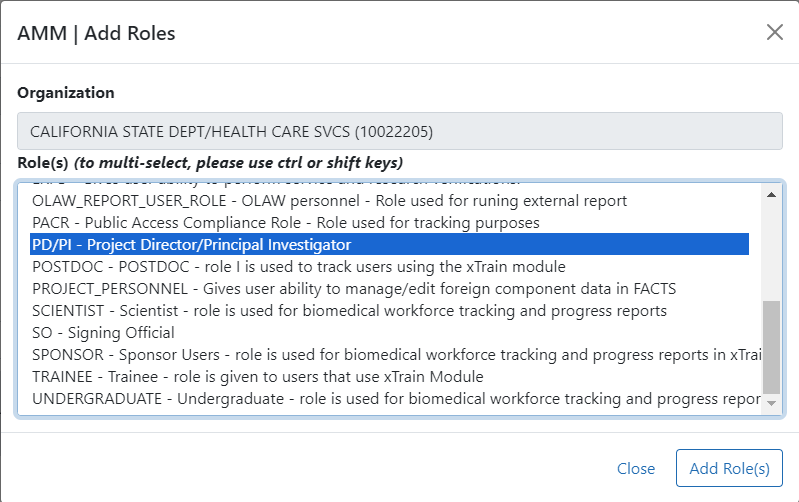
-
Select the role(s) for the new account. These are the roles the user will have at your organization.
Use Ctrl+click to select multiple roles. (Shift+click selects multiple contiguous roles.) Some roles conflict with one another and should not be assigned at the same time, such as PD/PI and SO, or any scientific role along with an administrative role. An error message will occur when you try to save the new user account if you assign conflicting roles.
-
Click the Add Role(s) button in the Add Roles popup. The Manage Account screen now lists the roles you selected. If you made a mistake, you can click the x Remove button in the Action column to remove a role.
-
Click the Save button at the bottom of the Manage Account screen.
You can affiliate the person with your organization, but you cannot unaffiliate a person with their prior organization. Only an administrator from the prior organization can unaffiliate a user from that organization.
