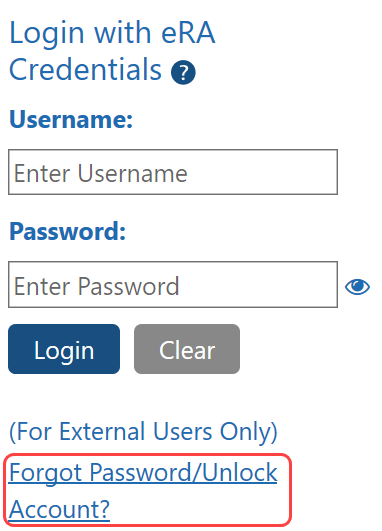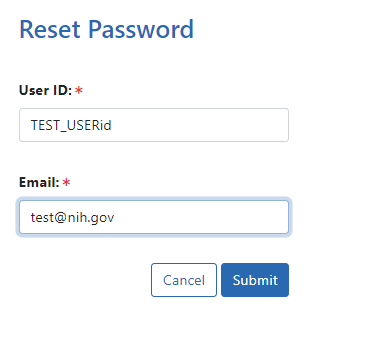Reset Password
NOTE: This topic refers to the eRA account password. If you are having trouble with your Login.gov password, please review this page: https://www.login.gov/help/changing-settings/change-my-password/.
Even after you begin using two-factor authentication (Login.gov or InCommon Federated accounts that support NIH’s two-factor authentication standards) to log into eRA Commons, you will still receive prompts to change your eRA account password at least once per year. See https://www.era.nih.gov/faqs.htm#XXIV.
Have you forgotten your eRA account password? If so, you can reset your password. Submitting a password reset request generates a new, temporary password, which is sent to the email address contained in your user profile. This temporary password lets you log into Commons, where you are prompted to create a new password.
If your account is locked from too many failed login attempts, you must wait 15 minutes before the password can be reset by yourself or your institution's signing official (SO) or account administrator (AA). See My Account Is Locked!. If you don't know who the SO/AA is, contact your institution's Office of Sponsored Research or equivalent. If you cannot locate this office, contact the eRA Service Desk.
Resetting Your Forgotten Password
What if Resetting the Password Does Not Work?
NOTE: If you know your password and just want to change it, use the change password feature instead. Refer to Changing Your Password.
Resetting Your Forgotten Password
- Click the Submit button. The system returns to the Commons home page. Commons generates a new, temporary password and sends it to the email address contained within the user profile. Temporary passwords, sent to the user via email, are only valid for 48 hours and must be changed to a permanent password of the user’s choosing within that time period.
- Log into Commons using the temporary password provided in the email.
- After logging into Commons with the temporary password, create and enter a new password as prompted by Commons.
NOTE: All passwords are validated against the Password Policy requirements. See http://www.era.nih.gov/files/NIH_eRA_Password_Policy.pdf.
IMPORTANT: Your old password might re-appear in the Password field if you have not cleared your browser's cache/history, especially if you had previously opted to save the password in the field. Make sure you are entering the new password before you attempt to log in. If unsure, clear the cache/history and log in again with the new password.
For security purposes and to maintain the integrity of your account, you should never use the save password option and should always re-enter your password whenever you log in to Commons.
What if Resetting the Password Does Not Work?
Because your temporary password will be sent to the email address stored in eRA Commons, you must remember which email is associated with your eRA Commons account and have access to log into it.
If you either do not remember what email is associated with your eRA Commons account, or you don't have access to that email account anymore, then you must contact a signing official (SO) or account administrator (AA) at your organization's research office for assistance. The SO or AA can log into eRA Commons and access your account in the Admin module. They can both reset your password and change the email to which password resets go.
If you don't know how to contact an SO or AA at your organization, contact the eRA Service Desk, who can tell you who to contact at your organization for assistance.