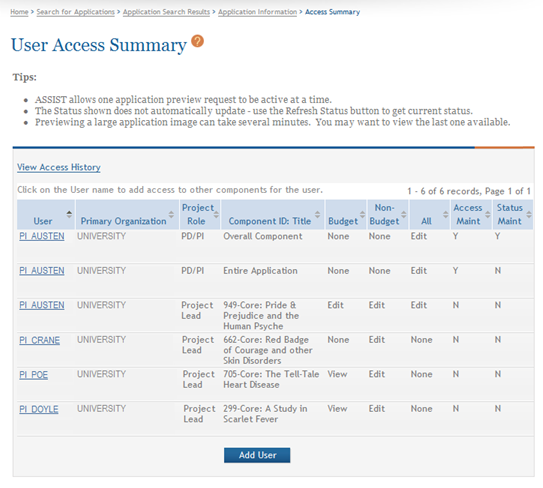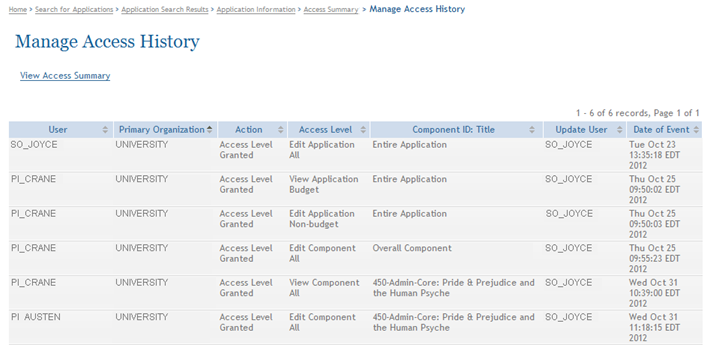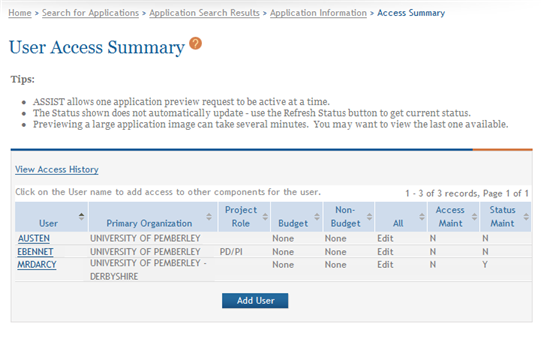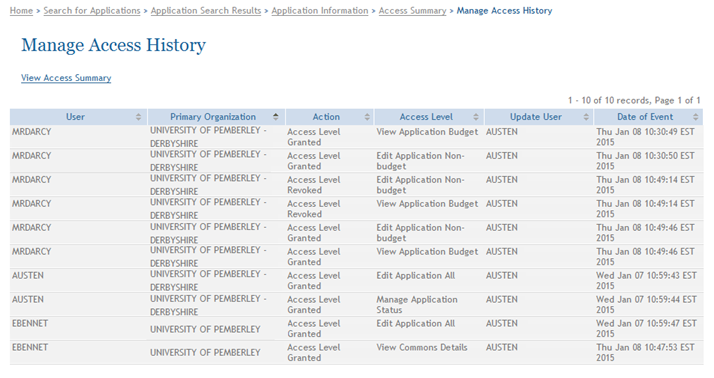Manage Access History
ASSIST users with the appropriate privileges may view the access history of the entire application (including Overall and additional components for multi-project applications). Refer to the steps below for single-project or multi-project applications as appropriate.
Manage Access History for Multi-Project Applications
The access history provides details about the access granted or revoked for an application and its components. This detail includes such information as the username and organization, the action taken against the account, the access level granted, the component to which access was granted, username of the person who granted the access, and the date on which the action occurred. This information displays for each user/component combination.
To view the application and component access history for all users:
- Select the Return to Application Info button on the Actions panel to return to the Application Information page.
- From the Application Information page, select the Manage Access button from the Action panel.
![]() The User Access Summary displays details of all users holding access to the application components.
The User Access Summary displays details of all users holding access to the application components.
- Select View Access History link.
-
 The Manage Access History displays. This page provides a summary of the access granted and/or revoked to all users for the application. The information on this page includes:
The Manage Access History displays. This page provides a summary of the access granted and/or revoked to all users for the application. The information on this page includes:- User
- Primary Organization
- Action taken (e.g., access granted or access revoked)
- Access Level
- Component ID: Title
- Update User
- Date of Event
- Select the View Access Summary link to return to the User Access Summary page.
Manage Access History for Single-Project Applications
The access history provides details about the access granted or revoked for an application. This detail includes such information as the username and organization, the action taken against the account, the access level granted, username of the person who granted the access, and the date on which the action occurred.
To view the application access history for all users:
- Select the Return to Application button on the Actions panel to return to the Application Information page.
- From the Application Information page, select the Manage Access button from the Action panel.
 The User Access Summary displays details of all users holding access to the application.
The User Access Summary displays details of all users holding access to the application.
- Select View Access History link.
 The Manage Access History displays. This page provides a summary of the access granted and/or revoked to all users for the application. The information on this page includes:
The Manage Access History displays. This page provides a summary of the access granted and/or revoked to all users for the application. The information on this page includes:- User
- Primary Organization
- Action taken (e.g., access granted or access revoked)
- Access Level
- Update User
- Date of Event
- Select the View Access Summary link to return to the User Access Summary page.