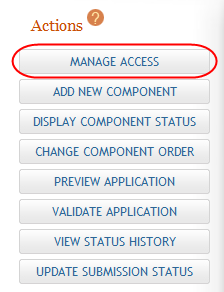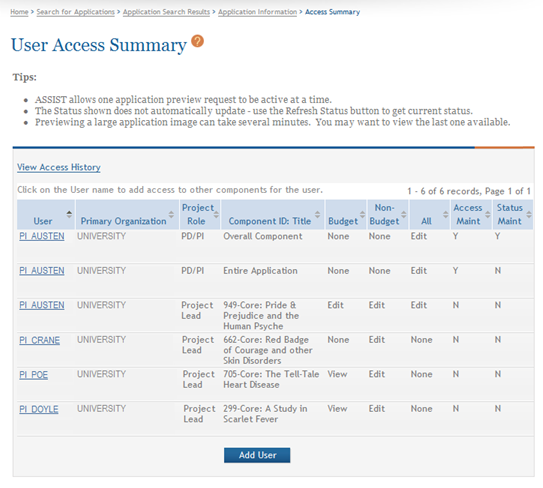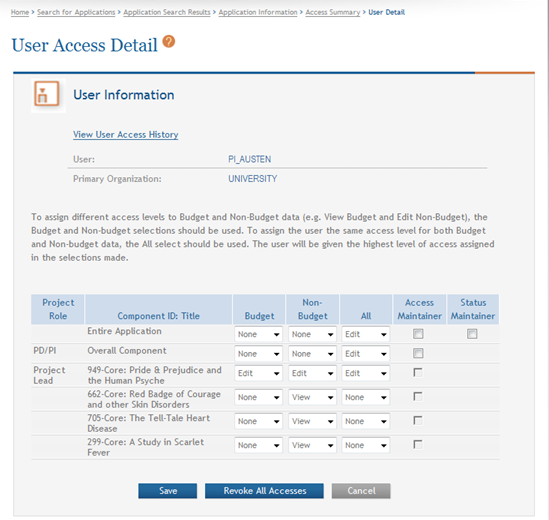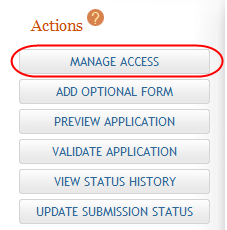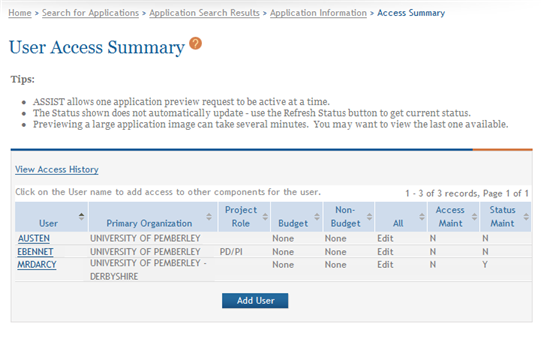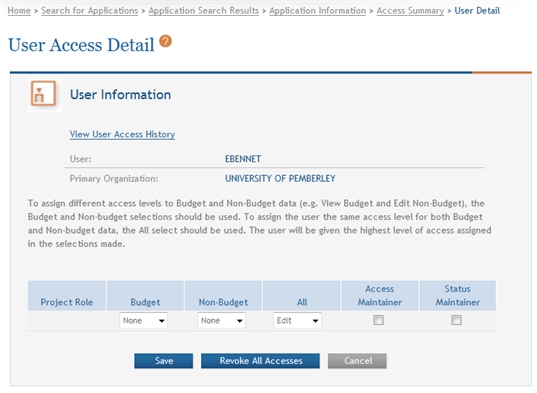Modify User Access for an Application
ASSIST users with the appropriate authority may view and modify the access of other users. Access can be assigned for editing the application or for only viewing it. In addition, users can be restricted from (or allowed to) edit budget information on an application. Users can also be granted authority to maintain access to other users.
To view and modify access for an existing user for single-project or multi-project applications, follow the appropriate steps as listed below.
Modify Privileges for Multi-Project Applications
-
 Select the Manage Access button from the Actions panel on the left side of the page.
Select the Manage Access button from the Actions panel on the left side of the page.
 The User Access Summary page displays.
The User Access Summary page displays.
-
The User column displays names as hyperlinks. Select the name of the user whose access is being modified.
 The User Access Detail page displays.
The User Access Detail page displays.
-
Make the appropriate changes by selecting the access for the Overall application, entire application, and/or additional components. Access is assigned by selecting one of the options - None, Edit, or View - from the Budget, Non-Budget, and All drop-down lists for the Overall Application or specific component.
- Optional: Select the checkbox for Access Maintainer if you are granting authority to provide and control access to other users. The following rules govern the Access Maintainer privileges:
- Only an SO/AOR associated with the Applicant Lead Organization can grant or revoke the Entire Application Access Maintainer access level. This can only be granted to a PI or ASST associated with the institution of the SO/AOR.
- Any user holding the Entire Application Access Maintainer access level has the ability to grant Entire Application Access levels – other than the Entire Application Access Maintainer level – to any AA, AO, ASST, PI, or SO.
- Only an SO/AOR associated with the Component Lead Organization can grant or revoke the Component Access Maintainer level. This can only be granted to a PI or ASST associated with the institution of the SO/AOR.
- Any user holding the Component Access Maintainer access level has the ability to grant any Component Access levels – other than Component Access Maintainer – to any AA, AO, AST, PI, or SO.
- Optional: Select the checkbox for Entire Application Status Maintainer if the user is being granted authority to update the status for the entire application.
- Only an SO or AO from the Lead Applicant Organization can grant or revoke Status Maintainer access level.
- By default, the Initiator of the application is given access to this level.
- Status Maintainer level includes the ability to update the status of an individual component (Complete, Final, Abandoned, WIP) as well as the status of the entire application (All Components Final, Abandoned, Ready for Submission).
- Select the Save button to save the changes.
ASSIST automatically sends an email notification to the user whose access has been modified. The email notification informs the user of the changes made to the access levels, to which application or components of that application the access applies, and the user who changed the access.
NOTE: Select the View User Access History link on the User Access Detail page to view details about the access levels granted and revoked for this specific user. Refer to the help topic titled User Access History for more information.
Refer to the help topic titled Revoke Access to an Application for information on revoking a user's access to the application and components.
Modify Privileges for Single-Project Applications
-
 Select the Manage Access button from the Actions panel on the left side of the page.
Select the Manage Access button from the Actions panel on the left side of the page.
 The User Access Summary page displays.
The User Access Summary page displays. -
The User column displays names as hyperlinks. Select the name of the user whose access is being modified.
 The User Access Detail page displays.
The User Access Detail page displays.
-
Make the appropriate changes by selecting one of the options - None, Edit, or View - from the Budget, Non-Budget, and All drop-down lists.
- Optional: Select the checkbox for Access Maintainer if you are granting authority to provide and to control access to other users. The following rules govern the Access Maintainer privileges:
- Only an SO/AOR associated with the Applicant Lead Organization can grant or revoke the Access Maintainer access level. This can only be granted to a PI or ASST associated with the institution of the SO/AOR.
- Any user holding the Access Maintainer access level has the ability to grant Application Access levels – other than the Access Maintainer level – to any AA, AO, ASST, PI, or SO.
- Optional: Select the checkbox for Status Maintainer if the user is being granted authority to update the status for the entire application.
- Only an SO or AO from the Lead Applicant Organization can grant or revoke Status Maintainer access level.
- By default, the Initiator of the application is given access to this level.
- The Status Maintainer privilege for an application cannot be granted to an individual who does not hold the entire application Edit privilege as well (i.e., All column, option Edit). The checkbox for the Status Maintainer privilege is disabled until the Edit privilege is added for that individual.
- Select the Save button to save the changes.