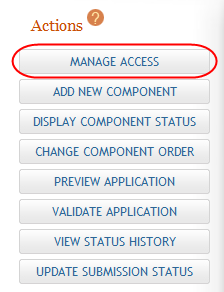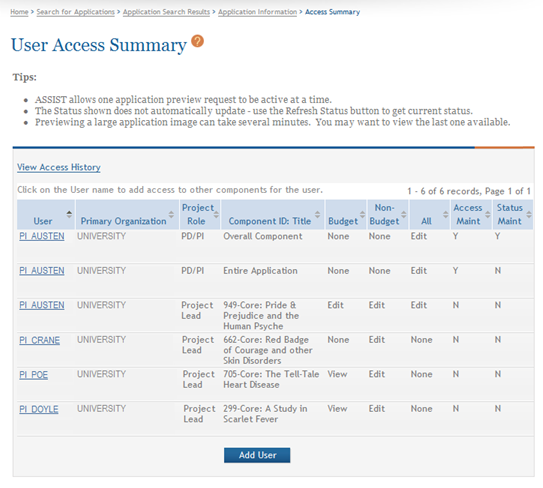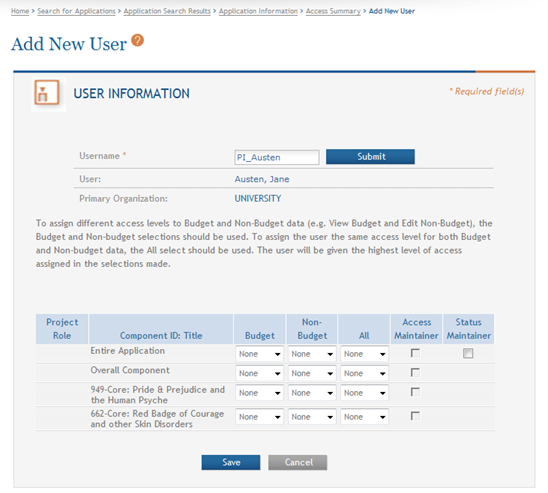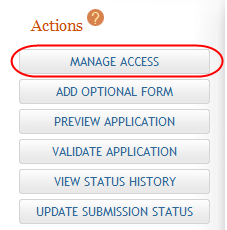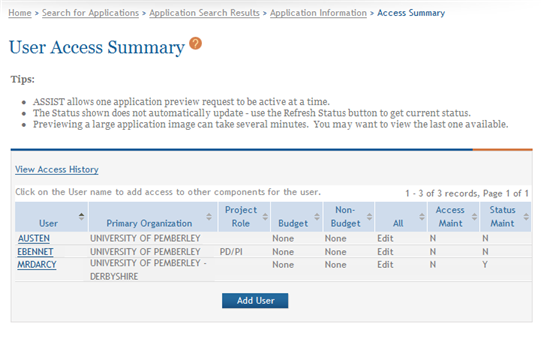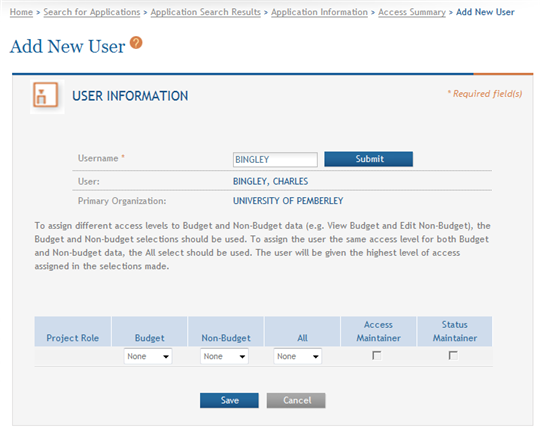Add Access for a New User
ASSIST users with the appropriate authority can add access rights to new users. Access can be assigned for editing the application or for only viewing it. In addition, users can be restricted from (or allowed to) edit budget information on an application. Users can also be granted authority to maintain access to other users. The Access Maintainer needs to know the eRA Commons ID of a user in order to grant them access to the application.
To add access for a new user for single-project or multi-project applications, follow the appropriate steps as listed below.
Access for Multi-Project Applications
-
 Select Manage Access from the Actions panel on the left side of the page.
Select Manage Access from the Actions panel on the left side of the page.
 The User Access Summary page displays.
The User Access Summary page displays.
-
Select the Add User button at the bottom of the page.
The Add New User page displays.
- Enter the eRA Commons ID into the Username field of the User Information portion of the page.
-
Select the Submit button.
 The matching User and Primary Organization information populate on the page.
The matching User and Primary Organization information populate on the page.
-
Select the appropriate access for the Overall Component and/or additional components or the Entire Application. Access is assigned by selecting one of the options - None, Edit, or View - from the Budget, Non-Budget, and All drop-down lists for the Overall Component, specific component, or Entire Application. If you are assigning different access levels for Budget and Non-Budget information, use the individual drop-down lists for Budget and Non-Budget; however, when you are assigning the same access level for both Budget and Non-Budget data, you should use the All selection.
- Optional: Select the checkbox for Access Maintainer if the user is being granted authority to provide and control access to other users. The following rules govern the Access Maintainer privileges:
- Only an SO/AOR with the Applicant Lead Organization can grant or revoke the Entire Application Access Maintainer access level. This can only be granted to a PI or ASST associated with the institution of the SO/AOR.
- Any user holding the Entire Application Access Maintainer access level has the ability to grant Entire Application Access levels – other than the Entire Application Access Maintainer level – to any AA, AO, ASST, PI, or SO.
- Only an SO/AOR with the Component Lead Organization can grant or revoke the Component Access Maintainer level. This can only be granted to a PI or ASST associated with the institution of the SO/AOR.
- Any user holding the Component Access Maintainer access level has the ability to grant any Component Access levels – other than Component Access Maintainer – to any AA, AO, AST, PI, or SO.
- Optional: Select the checkbox for Entire Application Status Maintainer if the user is being granted authority to update the status for the entire application.
- Only an SO or AO from the Applicant Lead Organization can grant or revoke the Status Maintainer access level.
- By default, the Initiator of the application is given access to this level.
- Status Maintainer level includes the ability to update the status of an individual component (Complete, Final, Abandoned, WIP) as well as the status of the entire application (All Components Final, Abandoned, Ready for Submission).
- The Status Maintainer privilege for an entire application cannot be granted to an individual who does not hold the entire application Edit privilege as well (i.e., All column, option Edit). The checkbox for the Status Maintainer privilege is disabled until the Edit privilege is added for that individual.
-
Select the Save button to save the changes.
After saving the changes, the User Access Summary page displays. The added user and corresponding access information are included in the displayed table.
ASSIST automatically sends an email notification to the user assigned the access. The email notification informs the user of the access levels given, to which application or components of that application the access applies, and the user who granted the access.
Access for Single-Project Applications
-
 Select Manage Access from the Actions panel on the left side of the page.
Select Manage Access from the Actions panel on the left side of the page.
 The User Access Summary page displays.
The User Access Summary page displays.
-
Select the Add User button at the bottom of the page.
- On the displayed Add New User page, enter the eRA Commons ID into the Username field of the User Information portion of the page.
-
Select the Submit button.
 The matching User and Primary Organization information populate on the page.
The matching User and Primary Organization information populate on the page.
-
Select the appropriate access for the application. Access is assigned by selecting one of the options - None, Edit, or View - from the Budget, Non-Budget, and All drop-down lists. If you are assigning different access levels for Budget and Non-Budget information, use the individual drop-down lists for Budget and Non-Budget; however, when you are assigning the same access level for both Budget and Non-Budget data, you should use the All selection.
- Optional: Select the checkbox for Access Maintainer to grant the authority to provide and control access to other users. The following rules govern the Access Maintainer privileges:
- Only an SO/AOR with the Applicant Lead Organization can grant or revoke the Access Maintainer access level. This can only be granted to a PI or ASST associated with the institution of the SO/AOR.
- Any user holding the Access Maintainer access level has the ability to grant access levels – other than the Access Maintainer level – to any AA, AO, ASST, PI, or SO.
- Optional: Select the checkbox for Status Maintainer if the user is being granted authority to update the status for the entire application.
- Only an SO or AO from the Applicant Lead Organization can grant or revoke the Status Maintainer access level.
- By default, the Initiator of the application is given access to this level.
- The Status Maintainer privilege for an application cannot be granted to an individual who does not hold the entire application Edit privilege as well (i.e., All column, option Edit). The checkbox for the Status Maintainer privilege is disabled until the Edit privilege is added for that individual.
-
Select the Save button to save the changes.
After saving the changes, the User Access Summary page displays. The added user and corresponding access information are included in the displayed table.