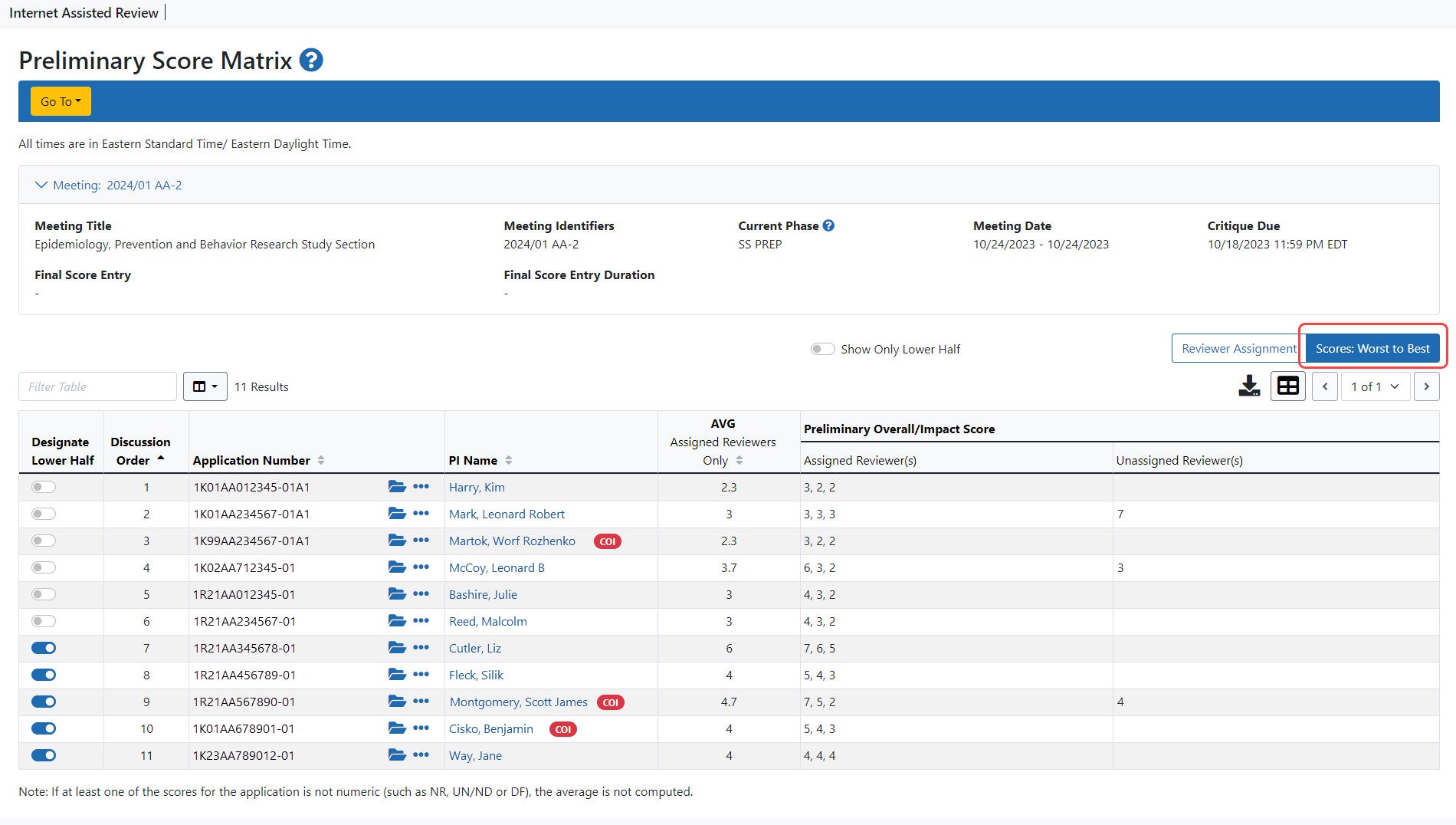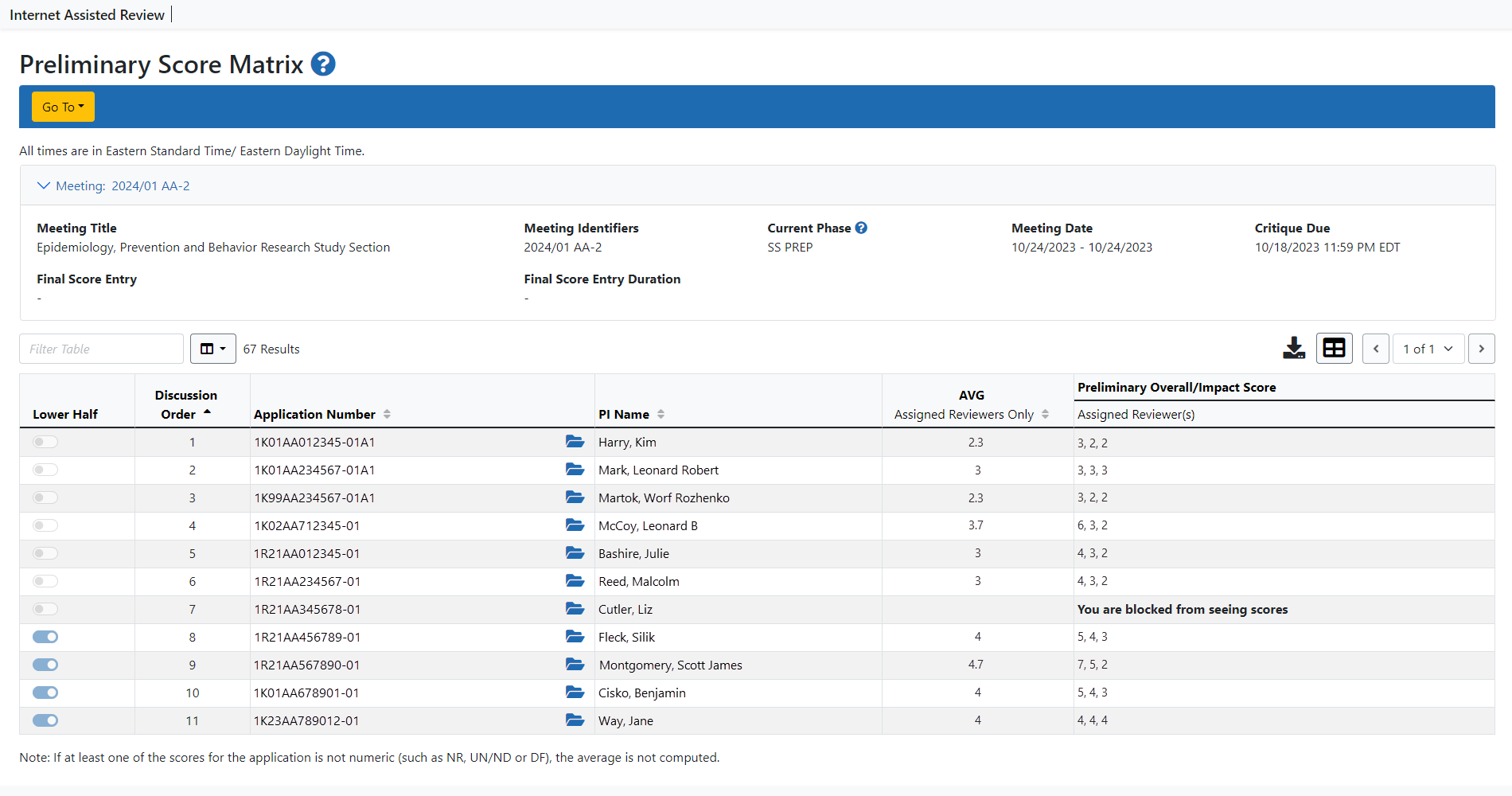Preliminary Score Matrix Layout and Features
The Preliminary Score Matrix screen is accessible via the Preliminary Score Matrix navigation link found on most IAR screens or via the Go To: drop down menu on most screens, or via the meeting's action options under the three-dot ellipsis icon on the List of Meetings.
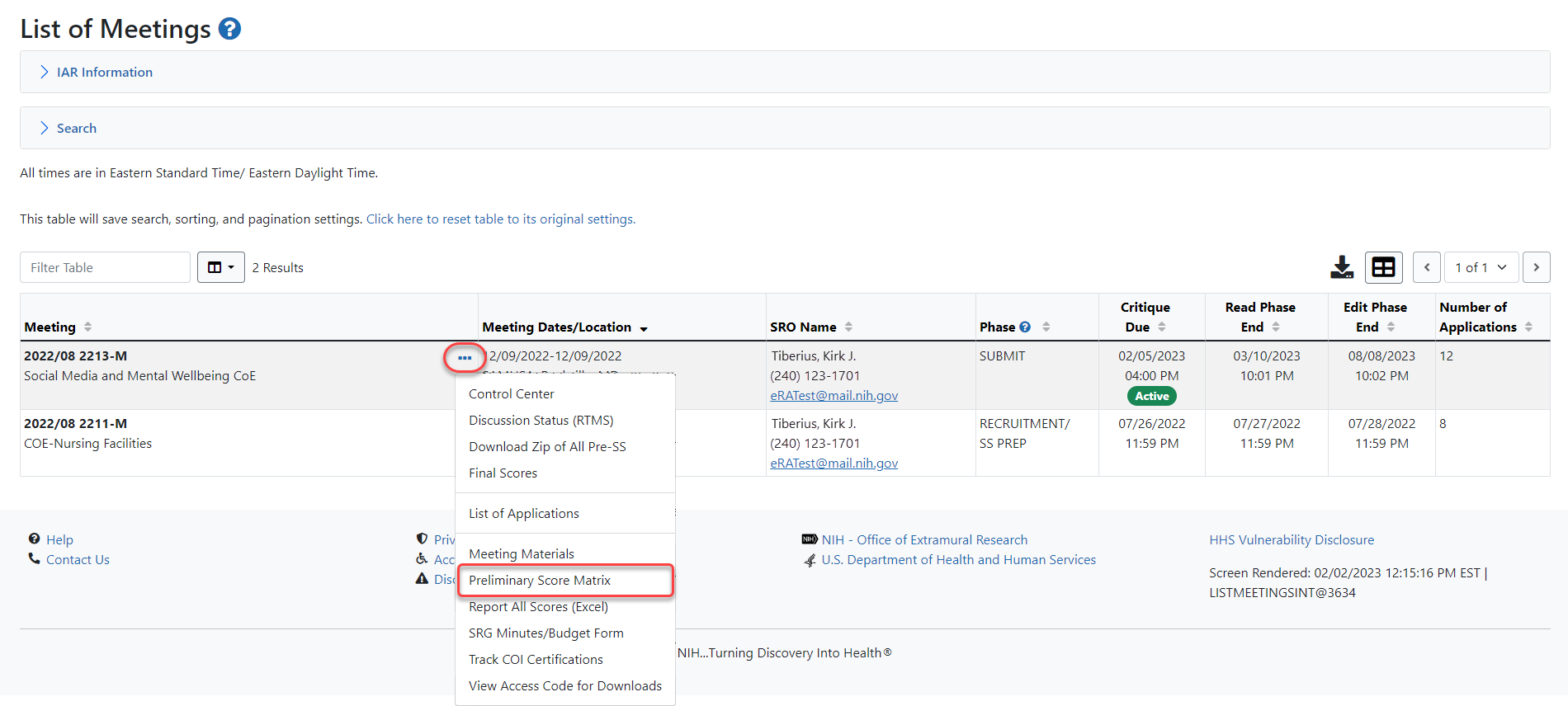
- Show All Applications
Show you can view all applications using the grid tool in the upper right corner of the table. See Basics and Navigation for eRA Modulesfor more information.
- Show Only Lower Half
Selecting this toggle switch displays only those applications designated as lower half. Refer to Refer to Designating Lower Half Applications.
- By Reviewer Assignment
Selecting this link sorts the current view of applications by Reviewer assignment type. This is the default sort for the screen.
- By Worst to Best
Selecting this link reconfigures the Preliminary Overall/Impact Scores column and displays the scores in worst to best order. In this view, reviewer assignment type is not displayed.
Additional sorting options can be achieved by clicking on the column headings within the list of applications.
In tables, you can filter, show and hide columns, download/print data, choose display options, and more. For information on table tools below, see Standard Tools for Tables.

Figure 11: Table tool icons
NOTE: The list of applications on the screen is filtered for Phase 2 if the option Display Phase 2 Applications Only is set to Yes in the Control Center. In this case, the words - Phase 2 Only will appear next to the screen title. Refer to Display Phase2 Applications Only for information on this setting.
SROs can show applications as lower half using the Show OnlyLower Half Applications toggle switch. The steps for designating applications is covered in another topic, Refer to Designating Lower Half Applications.
SROs can export the preliminary score matrix to Excel using the Export to Excel link under the Export tool icon.
![]() Click here to see the location of these links on the screen.
Click here to see the location of these links on the screen.
Select Reviewers, those selected as Chairperson or Acting Chairperson, have access to the Preliminary Score Matrix, but their view is as read-only. These users see all applications in the meeting for which they do not have a conflict. If they have not submitted scores and/or critique for an application and they are blocked, the scores for that application will not be displayed. Instead, the message You are blocked from seeing scores displays in the Preliminary Overall/Impact Scores column.
![]() Click here for a sample of the Reviewer's view of Preliminary Score Matrix.
Click here for a sample of the Reviewer's view of Preliminary Score Matrix.